|
||
|
What is a Histogram? Your histogram is a graph that tells you the brightness and amount of different brightness levels there are throughout your entire scene. In a luminance histogram, that is, a histogram that only displays relative brightness, the left side of the histogram is dark pixels, while the right side is bright pixels, and then of course there's everything in between. The higher the graph is at a certain area, the more pixels of that brightness there are in the scene. There is no certain way your histogram should look or any certain shape that it should conform to, but the following section shows a few example histograms and what they mean. Summary: The histogram tells you how many pixels there are of varying brightness levels. The Histogram Dictates Exposure Your histogram tells you whether your scene is overexposed, underexposed, and how the contrast of the scene is. Ideally, you'll want to keep your histogram within the confines of the left and right side, but there are times when it's impossible or even when you want to achieve that certain look. Like all rules, this one is meant to be broken. Anyway, the following luminance histograms are examples that will get you more acquainted with what histograms mean. 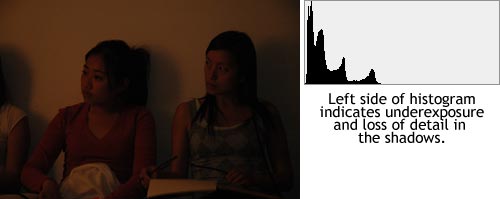 This scene was underexposed and the histogram clearly indicates that because most of the pixels are very near to the left side.  The subject of this scene is overexposed as indicated by looking at her face as well as looking at the histogram, which shows there are a lot of pixels that clipped (lost detail because they were too bright) on the right side. 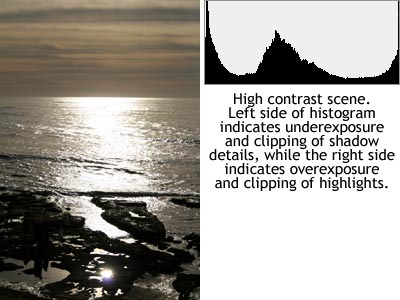 This is an extremely high contrast scene with 3 spikes. There is loss in both the shadow and highlight detail. 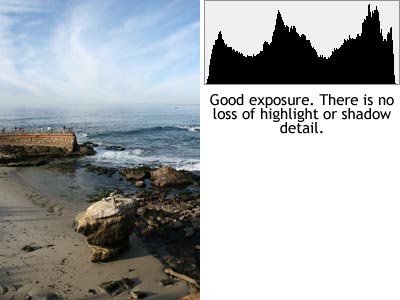 This is an example of a good exposure where there is no clipping on either the left or right side of the histogram, meaning no loss in either shadow or highlight detail. Summary: Keep your histogram within the bounds of the left and right sides. Color Histograms Histograms also come in colors. In a similar fashion to luminance histograms, color histograms also display the brightness of pixels, but it is split into each different color channel. 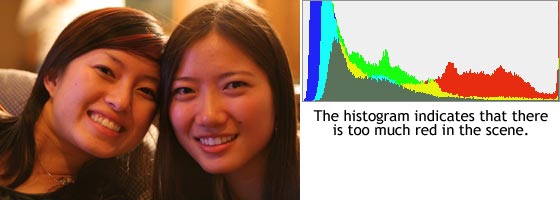 In this case there is too much red in the scene, but the good news is that it can easily be fixed by a good post-processing program such as Photoshop or Picasa. Summary: Color histograms are just like luminance histograms, except they show the brightness of each color channel. |
||
Back to Main Digital camera help, tips on digital cameras, and camera techniques. Canon Powershot camera help and Nikon digital camera tips. Canon SLR and Canon camera tutorials. Nikon SLR, Panasonic, Casio, and Pentax digital camera technique. All content on these pages are Copyright 2007-2011 Yu Jiang Tham. No content from this website may be used or duplicated without express permission from the owner. Please email support@facethelight.com for more information. FaceTheLight.com is part of The Happywalrus Network - Get Free Stuff and Make Money! |